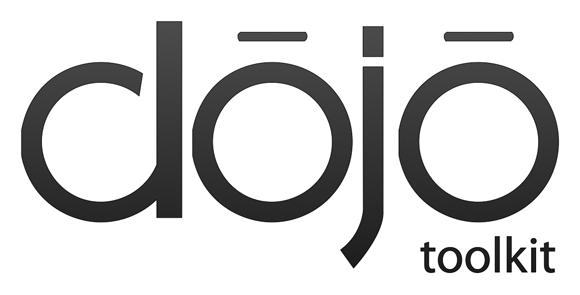I have the
HTC Desire phone that to all intents and purposes is a decent phone even by todays standards and was an excellent phone when it was released some 2½ years ago at the time of writing. That is, with the rather fundamental flaw for a phone that boasts an App Store - a complete lack of internal storage space. It was built with 512MB flash storage which after HTC had muddled with it was cut to a mere 150MB for users to install applications. That wasn't so bad back in the day, but these days you just have to install a standard set of Google apps and a few other utility applications and you're done, no more room.
The plight of the HTC Desire was giving me enough grief that I decided to do something about it by flashing
CyanogenMod on it. This like any third-party phone hack is a risky business but I figured if it failed miserably I could always restore the original HTC firmware or more likely get rid of the phone and move to something like the Samsung Galaxy S3 instead. It turns out Cyanogen is quite the saviour of the HTC Desire and since the instructions for installing it were somewhat less than clear I wrote down what I did based on a Cyanogen
forum post and a
wiki page, so here it is...
I re-iterate what the
forum post states:
#include <std_disclaimer.h>
/*
* Your warranty is now void.
*
* I am not responsible for bricked devices, dead SD cards,
* thermonuclear war, or you getting fired because the alarm app failed. Please
* do some research if you have any concerns about features included in this ROM
* before flashing it! YOU are choosing to make these modifications, and if
* you point the finger at me for messing up your device, I will laugh at you.
*/
Backup
I found it really useful to take a backup of things that were on the phone and put them to one side for safe-keeping both in case something went a little wrong but also to help with restoring the phone when running the new OS. There are utilities you can use to backup your contacts (or sync them with your Google account), backup your SMS messages, even backup your saved games if you're that worried about carrying over your Angry Birds records to the new phone. I also took a complete copy of the SD card so I had all the pictures and other things that had accumulated on there as well.
My Phone
BRAVO PVT1 SHIP S-ON
HBOOT-0.93.0001
MICROP-031d
TOUCH PANEL-SYNT0101
RADIO-5.11.05.27
Aug 10 2010,1752:18
Why don't you just S-OFF?
All the instructions talk about S-ON and how to go about gaining S-OFF without really saying anything about what this is. It turns out that HTC implement a self-protection feature on the phone that is designed to prevent phone hacks and third-party installations that they call S-ON (presumably security on?). With this switch set in the "on" position your phone cannot be modified. Unfortunately for HTC they left a security flaw on some of their devices that means this switch can be altered to the "off" position. Hence, the first thing that must be done to an HTC phone is use some software to take advantage of this and set S-OFF.
Use Revolutionary to set S-OFF
You need to find out some information about your phone similar to the info I've put above. This will be different between models but for the HTC Desire you simply turn the phone off, then turn it on again while keeping the volume-down key depressed until the information is displayed.
The guys responsible for the software at
revolutionary.io insist that you give them some information on your phone which turns out to be a sensible idea since they can attempt to ensure that this beta software doesn't screw up your device or that if it does they can prevent it being installed on similar devices in the future. You simply go to their web site, fill out a form and download the software.
Put the phone into USB Debugging mode (Settings -> Applications -> Development -> USB debugging) and run the software. It needs to be run as root under Linux. It does it's thing and then reboots the phone, you'll now see you've got S-OFF set instead of S-ON if you view your phone information with the volume-down button trick once again.
One other note about revolutionary, being an open source enthusiast, is that they don't provide the source code. Doing so would expose the security flaw that the software takes advantage of and thus would allow HTC to patch their phones accordingly and stopping this sort of modification instantly.
Use ClockworkMod to Back Up your current HTC firmware
Revolutionary gives you the option of installing ClockworkMod which is definitely worth doing. ClockworkMod is an improved ROM manager and boot loader with some more advanced features over the stock HTC loader that comes with the phone. One of these advantages is the ease of which a full backup of the phone's flash memory can be taken. This appears to be called a NANDroid backup if you come across that term. I assume that it's essentially just booting into a small program from the boot manager without accessing/mounting the flash device such that the entire flash device can be consistently backed up - a bit like a partimage or dd copy of an unmounted hard disk or partition under Linux.
Boot the phone into the bootloader (this is the same volume-down while holding power when the phone is turned off trick). Use the volume keys to navigate up/down the menus and the power button to select the desired menu item. You need to head for the "recovery" option which will take you through to ClockworkMod. Select the "backup and restore" option to create a backup of the phone as it stands right now - this will give you a fighting chance of restoring the phone as-is should something go pear-shaped or for any other reason you decide to return to the stock HTC firmware.
The backup is placed on the SD card so you need to boot the phone again, access the SD card from your computer with a USB cable and store the backup image safely away somewhere - this is really important since the SD card will be wiped later along with your backup unless you copy it somewhere else first!
Get CyanogenMod Binaries onto the Phone
I grabbed the following files but there may be later versions now:
The first of these is the CyanogenMod package that will be your new operating system on the phone. The other two packages are Google apps installed on top of the new OS. I forget why you need the Google ones, but presume you can't get them from the Play Store on Android.
You'll need to copy these into the root directory of the SD card, still using the stock HTC firmware.
Install CyanogenMod
Boot the phone back into the recovery mode with the volume-down trick and selecting the "recovery" option to access ClockworkMod once again. This time select the "Wipe data/factory reset" option and let that do its thing. Then select the "Wipe cache partition" and let that complete as well. Then you need to select the "Choose Zip from SD card" option and select the CyonagenMod zip file. This will install the OS onto your phone after which you can choose the "Choose Zip from SD card" option again to select the Google apps zip and once again for the other Google apps.
During the installation you should create an ext data partition on the SD card that will be used a little later after the installation has completed (keep reading). I have the stock 4GB class 2 micro SD card that came with the HTC Desire still in my phone so I opted to carve that up to use 1GB for data and keep 3GB free for use as a normal Android SD card partition.
Reboot
Reboot the phone and simple as that, you've got rid of HTC and you're booted into something that feels a lot closer to what you get on a Samsung phone i.e. a fairly stock version of Android which in this case is is 2.3 Gingerbread.
Install and Configure S2E
This app is the primary reason for installing Cyanogen, it's not the OS that's so much the saviour of the HTC Desire but the fact that using an app such as S2E (simple2ext) you can format part of your SD card for use as internal storage and thus completely resolving the tiny storage problem. S2E is only compatible with Cyanogen and as far as I'm aware you can't do anything equivalent in the HTC stock firmware.
Once the phone has booted into Cyanogen for the first time, just fire up the Google Play store and find the S2E app. Install it to the phone and run the configuration part of the app. This lets you pick which parts of your installation you want to move to the ext partition you created on the SD card. You can move over whatever you think you need to and when you're done just reboot the phone once again.
The S2E configuration will have installed a little script into the boot sequence of the phone such that on this reboot (i.e. the next reboot after running the S2E configuration) the script run and move the data you have selected onto the SD card. It will only do this each time after you've run the S2E configuration and made changes. These reboots can take quite a while since you could be moving quite a lot of data from your internal storage onto the SD card so be patient while it completes and boots back into Cyanogen. Once you've done that you're good to go with using the phone again.
Final Thoughts
Having worked through all that, you'll need to tailor your phone to how you like it once again. Restore the backed up SMS messages, contacts, files, etc. You'll need to completely re-download any apps you liked on the HTC, configure those, set up widgets, etc, etc. All standard stuff really, except this time you'll actually have some space in which to install things.
I'm currently using Cyanogen 7.2.0.1 which seems stable enough, it has crashed the phone a couple of times, just after I installed it but now it seems to have settled down and is running absolutely fine. Running apps from the SD card using S2E can seem to make the phone rather laggy too so tweaking the settings in the S2E configuration to give a good balance of data stored on the SD and on the internal memory seems to be wise, along with tweaking other settings such as the read buffer. I dropped the read buffer from the standard 2MB down to 512KB and that seems to have removed the lag. Another way of reducing lag would be to update the SD card, say to one of the latest class 10 cards in which case it'll probably be quicker than the internal memory anyway! I've not done that as yet and seem to be running just fine as I am for now.