Having been with Vodafone for the best part of 10 years I decided it was time to move on and go with another network offering much cheaper rates, no idea why it's taken me this long to be honest. I decided to go with
Talkmobile as they came recommended from a colleague, have great PAYG and monthly rates and are based on the Vodafone network so I'll get the same coverage I'm already used to.
That all sounds great, except for the fact that moving to Talkmobile has turned into a nightmare of sorts. You'd think it would be simple to switch network operators. Basically, you get a Sim card from the new provider, ask your old provider for a PAC, then call the new provider and they arrange to transfer your number over. Not so. Here's my story.
Thu 29th March
Ordered Sim from Talkmobile.
Fri 30th March
Talkmobile Sim arrived.
Sat 31st March
Called Vodafone to get my PAC which was given with much less hassle than I was expecting, basically I just told them I found a better deal on another network and they gave me the PAC with no further questions or persuasion to stay with them.
Called Talkmobile support to arrange for my number to be ported to the new Sim. I was informed because it was a Saturday the request would be queued and completed on Tuesday, no later than 5pm - 6pm. No problem for me, I still had some Vodafone credit to use up as I was on PAYG with them. I was told to call back on Wednesday after the porting was complete in order to register and set up the top up card.
Tue 3rd April
Called Talkmobile support at around 7pm and explained my phone was still responding to the temporary number and that my number porting had not yet completed. The number I want to use is now disconnected and not responding at all so I'm now disconnected from anyone calling or sending me texts, either with the Talkmobile or Vodafone Sims.
After some time spent with them on the phone and going through the phone numbers and Sim numbers for both the Talkmobile Sim and the Vodafone Sim they concluded that the porting had been performed incorrectly and that the problem was with Vodafone as Talkmobile don't do their own number porting but use Vodafone to do it for them. The fix for this is to do the porting again so another request was put in to port my number, but being late on Tuesday this would be queued on Wednesday for completion on Thursday.
Thu 5th April
The porting was successful, my number is now reconnected and people can call/text me once again. I set about explaining to those people who had contacted me via other means that my number was now working again - I have no idea if anybody else tried contacting me during this downtime, there's no way of knowing.
I figured out I was now on a different price plan to the one I had originally purchased the Sim to use. I had sent some texts to people to tell them my number was working again but realised I was over-charged compared to the text price I thought I should be paying. I also noticed that when I checked my balance I was informed I had "3 minutes before lower rate" which wasn't something I would expect to see of the plan I wanted to use, the
PAYG Essentials plan.
I called Talkmobile support again to get them to switch me back to the Essentials plan, figuring that during porting something must have got switched over. The guy on the phone was very confused and told me the price plan was wrong (he easily switched me over to the one I wanted) and that mobile Internet connection, Voice Mail and MMS were not enabled for my Sim which he said he'd never seen before. He was also easily able to add those to my Sim card so I could use those services.
I took the opportunity to register at this point and to connect my top up card to the Sim as I'd been informed I should do when I first called Talkmobile.
Fri 6th April
I decided to test the mobile Internet connection, not something I use a huge amount as I'm normally connected to a wireless network and hence why I don't bother with a monthly contract and go with PAYG. The connection didn't work. After a bit of searching around the Internet I found out that I have to manually configure the Access Point Name (APN) on my HTC Desire Android phone.
This was an entirely new concept to me as in all my years on the Vodafone network I'd never had to manually configure anything at all, it always "just worked" and was configured over the air to my phone. The best Talkmobile can do here, however, is to provide a
page of settings for Android users to manually configure their phones. I followed the instructions to set up the APN on my phone and was unable to connect, getting a "connection failed" message.
I was going away for the weekend to see family and decided to wait until Tuesday after I could check my APN settings with my friend at work who is also with Talkmobile.
Tue 10th April
I checked the APN settings with my friend at work and was still unable to connect to the Internet using the mobile network, still getting a "connection failed" message. Time to phone Talkmobile once again!
I spoke to the assistant (who are all very good, clear English speakers by the way - I'm getting a lot of experience with them) who directed me to the web page for Android settings. In informed him that I'd already entered the settings and needed some further assistance. As you would expect he double-checked the settings I entered with me and we decided they matched what was required. He did some further debugging and got me to re-register my phone onto the Vodafone network and to reboot the phone but nothing appeared to work. I was put on hold while he did some further checks, he came back to me and informed me there was nothing wrong with my phone but the Sim card is faulty.
The resolution this time is that I'm being sent a new Talkmobile Sim which I should receive in 2-3 days time and will have to go through a number transfer process once again when it has been received as I still want to keep my old number.
Wed 11th April
The replacement Sim arrived in the post so I called Talkmobile to get the number swapped between the original Talkmobile Sim and the replacement. As I've become used to, the chap on the end of the phone was very helpful and arranged for the number transfer to take place. It is, however, going to take another 24-48 hours to transfer the number again due to the fact they have to send spreadsheets of porting information over to Vodafone by email (so he said) for the number swaps to be done.
Fri 13th April
Checked the new Sim and my original Talkmobile Sim and the number transfer has not yet completed by 7pm - it was due by 6pm at the latest today. I'm now wondering whether I should give Talkmobile more time or if it's time to consider looking at another network entirely as this really is becoming a shambles.
Called Talkmobile yet again. I was informed that there has been an issue (which was not specified to me) with the number transfer and that this issue has been escalated but they are not able to give me more accurate information than that at this time. I enquired when the transfer might happen and if I should wait indefinitely for the transfer to happen. The guy on the end of the phone really had no idea and seemed to think there was an outside chance the transfer might happen on the weekend but thought Monday was more likely. I was advised to call back on Monday for further status.
Tue 17th April
Called Talkmobile for a status update of the number transfer as it's still not completed 1 week after I initiated the process. I'm told now that there is a backlog of number transfers outstanding and that my number swap is in the queue awaiting processing and there is some hope that it might be done by tomorrow. Talkmobile offered a £5 credit to my PAYG account for the inconvenience. I'm assured that one of the managers has my issue in hand and is going to encourage the number swapping team to complete the request as quickly as possible.
Wed 18th April
The good, my number has finally been moved across to the new Sim. The bad, I still can't connect to the Internet - the very problem the new Sim was supposed to solve! So, guess what?
A familiar call to Talkmobile to ask what's going on. I'm told that now my number has been moved across I no longer have GPRS or MMS facilities enabled on my Sim card, so I'm back to the same place I was at on Thursday 5th/Friday 6th April when I couldn't connect to the Internet because my Sim is not enabled. Talkmobile have to once again escalate the problem back to Vodafone, so it's yet another 24-48 hour wait for the turnaround of my issue. At least this time the Talkmobile contact on the phone appeared to be taking some ownership of the issue and has said she will contact me either tomorrow or on Saturday with an update on the issue.
I feel sorry for Talkmobile in a way, they appear to be attempting to do everything they can to help and get the issue(s) sorted, but on the other hand I really have no idea where the incompetence lies throughout this whole story. Once again, I'm left wondering how long it will be before I'll be asking Talkmobile for my PAC? I've come this far so figure I may as well stick with it a little longer, but if it's not sorted fairly quick-smart from now I think I'll be taking another close look at
GiffGaff.
Thu 19th April
I received a call from Talkmobile tonight. Yes, it seems someone really has taken ownership of my problem and I'm finally getting some good customer service in addition to the polite customer service I've been receiving all along. I was told the problem(s) should now all be fixed and I should try a manual roam on my phone to disconnect from the network and reconnect again before I should attempt a GPRS connection. I was informed if that didn't work I should try a couple of times just to be sure. I confirmed with the person on the phone just what that meant and what I should do on my phone. We agreed to part company there and I would attempt the instructions with another call-back expected on Saturday to check how I got on.
So, I set about having dinner first of all (I was in the middle of cooking when the call came through). But not entirely eagerly after that I turned on mobile data on my phone, no worky. I did a manual roam, still no worky. I did another manual roam, still no worky. By this time I'm thinking there's still an issue but decided to allow a little time and try again later.
A couple of hours later and I've just done another couple of manual roam cycles and still got nothing. I decided a to do a full reboot of the phone and when it came back up, bingo....
IT'S FIXED!!!
I'd like to thank the unnamed (unnamed on this post anyway) person on the end of the phone for finally taking some ownership and getting things sorted out. I'm sure I'll find the network perfectly ok now I've moved across and you've saved your company a disgruntled customer - I'm merely just an annoyed customer now for the length of time and number of calls I've spent speaking to your service personnel.
In conclusion then, it took me eight calls to Talkmobile, one call-back and exactly 3 weeks to the day to transfer satisfactorily from Vodafone while keeping my number.
Fri 20th April
It's not over, until... well no fat ladies here I don't think! However, with the saga behind us (I say "us" because I'm certainly glad it's sorted and think Talkmobile are too) I received a call this afternoon from one of the managers. He was very gracious and first of all apologised for all the troubles I've documented above. We went on to have a nice chat about the situation, whether there was anything else he could do for me, thanked me for my feedback both here and on Twitter, and he was appreciative of both my patience and for the lack of ranting (ranting is not my style) and good humour on this post. I gratefully accepted a further £20 credit to my account in addition to the £5 I was offered on the 17th. We parted company on good terms at the end of the call and I pointed out that all my calls have been courteous (as I've documented) and while my problems weren't always sorted out I appreciate having someone easy to understand (UK call centre) and polite on the other end of the phone, and I asked him to thank his staff.
Going forwards, as I've said before I'm really not expecting to have any problems. My better half has initiated her transfer to Talkmobile, so unknown to them until now, they were in danger of losing 2 customers. I wish her better luck than I had, but I really suspect my experience is a rare one-off kind of a situation.
So, the big final question is really whether I would recommend Talkmobile. I'm hesitant either way at the time of writing. Based purely on my experience joining it would probably be a negative, however, given the way the situation has been turned around, the likelihood it's a one-off, and assuming normal life with my mobile is resumed over the next month or two I would gladly make a positive recommendation. So essentially it's a "well done" to Talkmobile, you could have properly screwed up and lost custom, but you didn't and I'm grateful for that.
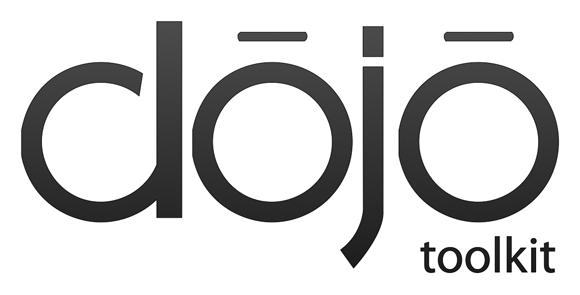 During a project I've been working on for the past couple of months my office mate and I needed to work out how to combine a recent version of Dojo and use it on a page where an old version of Dojo was already present. Our reasons were simple, we were writing a Dojo Mobile app and hence required the use of a new version of Dojo. However, we were displaying content within our app from a product that embeds an older version of Dojo.
During a project I've been working on for the past couple of months my office mate and I needed to work out how to combine a recent version of Dojo and use it on a page where an old version of Dojo was already present. Our reasons were simple, we were writing a Dojo Mobile app and hence required the use of a new version of Dojo. However, we were displaying content within our app from a product that embeds an older version of Dojo.
